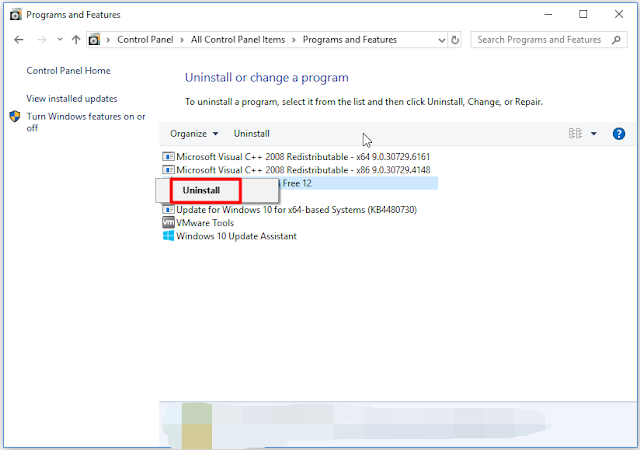An Overview of CCleaner
CCleaner,
a PC
cleanup program, is developed by Piriform. It is multi-functional program,
which is capable of deleting useless files, protecting web browsing privacy,
cleaning up Windows registry, uninstalling software, managing cookies, etc.
By doing so, you can speed up your computer and improve its performance. Hence, CCleaner is also referred to as an excellent free PC optimizer. Is CCleaner good? Yes, it was. CCleaner once was a must-have utility.
However,
the situation is different now. Why CCleaner is not safe now? Well, you can
move to the next section to get the details.
Why CCleaner Is Not Safe
Now
Is
CCleaner safe? Actually, it was doubted after Avast bought CCleaner developer
Piriform in July 2017. What’s worse, CCleaner was hacked at the end of 2017. After
these events, the reputation of CCleaner is ruined totally.
Certainly,
CCleaner indeed exists some issues that are troublesome. Some issues even can
pose threats to your privacy and the security of computer. According to
investigation, here are several problems with CCleaner.
- Update automatically without users’ permission
- Enable options for collecting users’ system
information
- Hard to exit
- Infected with malware
Is
CCleaner safe now? After reading the above content, you may have answers. What
can I do to protect my computer now that CCleaner is not safe? If you are
troubled by this question, keep reading this post.
You may
also like this: Is
Avast Safe? Find the Answer and Alternatives to It Now
Main Features of CCleaner
and Alternatives to Them
As
learned from the above information, CCleaner is not as good as before and very
likely to leak users’ system information. Based on that fact, you need to find alternatives
to do the job of CCleaner to keep PC running smoothly and quickly.
Hence,
it is vital to learn the main features of CCleaner. Then find corresponding
alternatives to them.
# Feature
1: Analyze and Free up Disk Space
CCleaner
allows you to delete useless files to free disk space. However, it doesn’t
allow you to do that immediately. On the contrary, you can only delete the
unwanted files periodically. That is very inconvenient. If you would like to
delete files immediately, you can try utilizing other programs.
Alternative:
Space Analyzer of MiniTool Partition Wizard
MiniTool
Partition Wizard is a partition managing expert. It is safe and reliable. The Space
Analyzer feature will tell you what is taking up your hard drive. Besides,
it offers you three types of viewing (tree view, file view and folder view),
helping you see the disk usage more quickly.
You are
able to delete space-consuming files by simply right clicking them and choose the
Delete option from the prompted menu to remove them.
# Feature
2: Wipe Disk
CCleaner
also enables you to wipe your hard disk. And you are unable to recover the
deleting data with CCleaner. Differently, you can recover the data due to
improper deletion on other programs.
Alternative:
MiniTool Partition Wizard
MiniTool
Partition Wizard allows you to wipe disk as well. More importantly, it provides
you with five wiping methods. The more time the operation takes, the higher
security level it has. The Data Recovery feature enables you to recover missing
data because of deletion, computer crash, virus attack and other cases.
# Feature
3: Uninstall Programs and Delete Startup Items
CCleaner
helps you remove unwanted applications and startup programs, which is useful.
However, as CCleaner doesn’t have reliable privacy settings, it may not be
trusted anymore. As for this feature, you can get an alternative too.
Alternative:
Control Panel
It is
very easy to uninstall programs via Windows built-in utility – Control Panel.
You can also do that via Settings.
Steps
for deleting programs via Control Panel
Step
1: Right click Windows
icon on the desktop and choose Task Manager from the prompted menu.
Step
2: In the Control
Panel window, click Programs and Features to go on.
Step 3: Find CCleaner from the listed items, and then right click it and click Uninstall. Then follow the elevated prompt to finish uninstallation process.
If you
would like to uninstall application via Settings, please go to Settings
by pressing Windows and I keys. Choose Apps in the main
interface, and then scroll down items in the right side of the window to find
CCleaner. Click on it and click Uninstall button.
# Feature
4: System Restore
The System
Restore feature of CCleaner helps plenty of users protect their computers
from attacking. But it has potential danger to computer now. And you need to
find an alternative to do this job.
Alternative:
Windows Built-in System Restore
The
Windows embedded feature - System Restore can bring your computer to a
previous state. When you encounter some destructive problems like blue screen
error, black screen error, and error codes, try using this feature to bring
your PC to an earlier date. This is useful.
Is
CCleaner safe? Is CCleaner good? Now, you don’t have to think of these
questions. The answer is obvious now. And your computer will be safe with the
given alternatives.
Read more: