Why clone SSD to HDD?
In the rapid
development of the digital world, the majority of users decide to clone their
HDD to SSD in order to get better performance. but why would somebody choose to
replace SSD with HDD? What are the benefits of it?
Indeed, cloning a hard
drive can be highly beneficial in various situations:
1. Get Larger Disk
Capacity: When a small SSD
becomes full due to the storage of the operating system and applications, you
may need to clone it to a larger SSD or a traditional HDD. Traditional HDDs
offer a more cost-effective option per GB compared to SSDs, making them
suitable for those requiring a large amount of storage on a budget.
2. Prolong Disk's
Lifespan: Traditional HDDs
generally have a longer lifespan than SSDs since they lack built-in limits for
reading and writing on the drive. For users concerned about the longevity of
their storage device, cloning to an HDD might be a favorable choice.
3. Easier Data Recovery: Due to their different hard disk structures, data
recovery from an HDD is often easier than from an SSD. If you are unfamiliar
with Windows systems and fear accidentally losing crucial files, cloning your
SSD to an HDD can provide a safety net, as data recovery is more straightforward.
4. Data Backup: Cloning allows you to create a backup of Windows
to an external hard drive, providing an additional layer of protection for your
valuable data.
By considering these
scenarios, users can effectively utilize cloning as a valuable tool for data
management, storage optimization, and safeguarding critical information.
What Windows cloning software should you use?
When it comes to
performing an SSD to HDD clone, Microsoft's built-in utilities do not offer
native support for such tasks. Therefore, users should turn to trustworthy
third-party and free
disk cloning software
to carry out this process seamlessly.
AOMEI Backupper stands
out as a secure, reliable, and specialized disk cloning software, providing the
capability to clone an SSD to a hard drive in Windows (both 32-bit and 64-bit)
without the need for a complete reinstallation. Here are some of the main
features that AOMEI Backupper offers when it comes to cloning SSD drives:
1. User-Friendly
Interface: The software boasts a
user-friendly interface, making it accessible and easy to use, even for those
without extensive technical expertise.
2. Sector-by-Sector
Cloning: The software supports
sector-by-sector cloning, ensuring that every sector on the source SSD is
cloned to the destination HDD, preserving all data and settings accurately.
3. Universal
Compatibility: AOMEI Backupper is
compatible with various versions of Windows, including Windows 10/11, Windows
7/8, both 32-bit and 64-bit systems.
4. System Cloning: In the paid version of AOMEI Backupper also
enables system cloning, allowing users to clone the entire operating system,
applications, and data from the SSD to the HDD, creating an exact replica of
the original system.
How to clone SSD to HDD securely in Windows
If you haven’t used
this software, or if you are not familiar with such software, please refer to
the below disk cloning tutorial to clone your SSD to HDD.
Now download AOMEI Bakcupper
and install it on your computer. Then connect the HDD to your PC.
Notes:
·
If you clone
your source SDD to the target HDD, your HDD will be finally overwritten by the
source SSD. So please make sure you have made proper and full backup for your
personal data on the original HDD.
·
Generally
speaking, your target HDD should have a larger capacity to contain the data
from the source SSD.
Step 1. Click Clone
at the left panel and then choose Disk Clone.
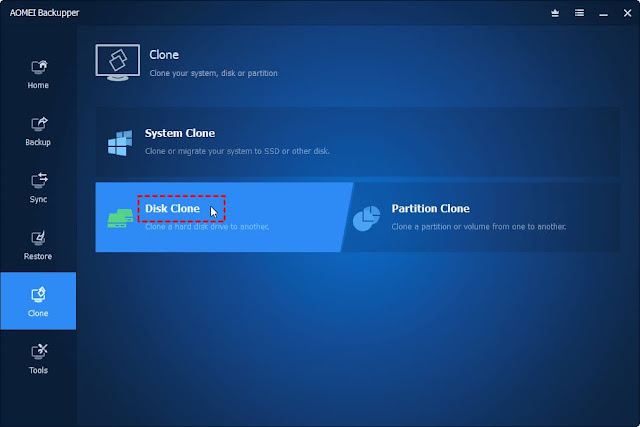
Step 2. Now, you can
choose the source SSD.
Step 3. Then you can
choose a destination hard drive to save your backup image.
Step 4. On the Operation
Summary page, confirm your settings and then choose Start Clone.
Cloning SSD to the
target HDD is useful and you can benefit from it. However, you need to choose
reliable software to execute the whole process, or disasters will happen. By
utilizing AOMEI Backupper, users can confidently and efficiently clone their
SSD drives to HDDs, avoiding the need for a complex and time-consuming
reinstallation process. The software's robust features and ease of use make it
an excellent choice for performing SSD to HDD cloning tasks.








